Introduction
Keeping tabs on kills in your local system or across multiple systems is crucial for both solo pilots and large corporations in EVE Online. Real-time intel on who was killed, where it happened, and how valuable the loss was can help you plan fleets, spot emerging threats, or detect new prey. Our brand-new zKill Widget (inspired by the popular zKillboard service) brings this intelligence directly into your map—no more juggling multiple tabs or missing out on real-time kill updates.
In this guide, we’ll walk through enabling, using, and customizing the zKill Widget so you can spend more time flying and less time managing your intel tools.
1. Enabling the zKill Widget
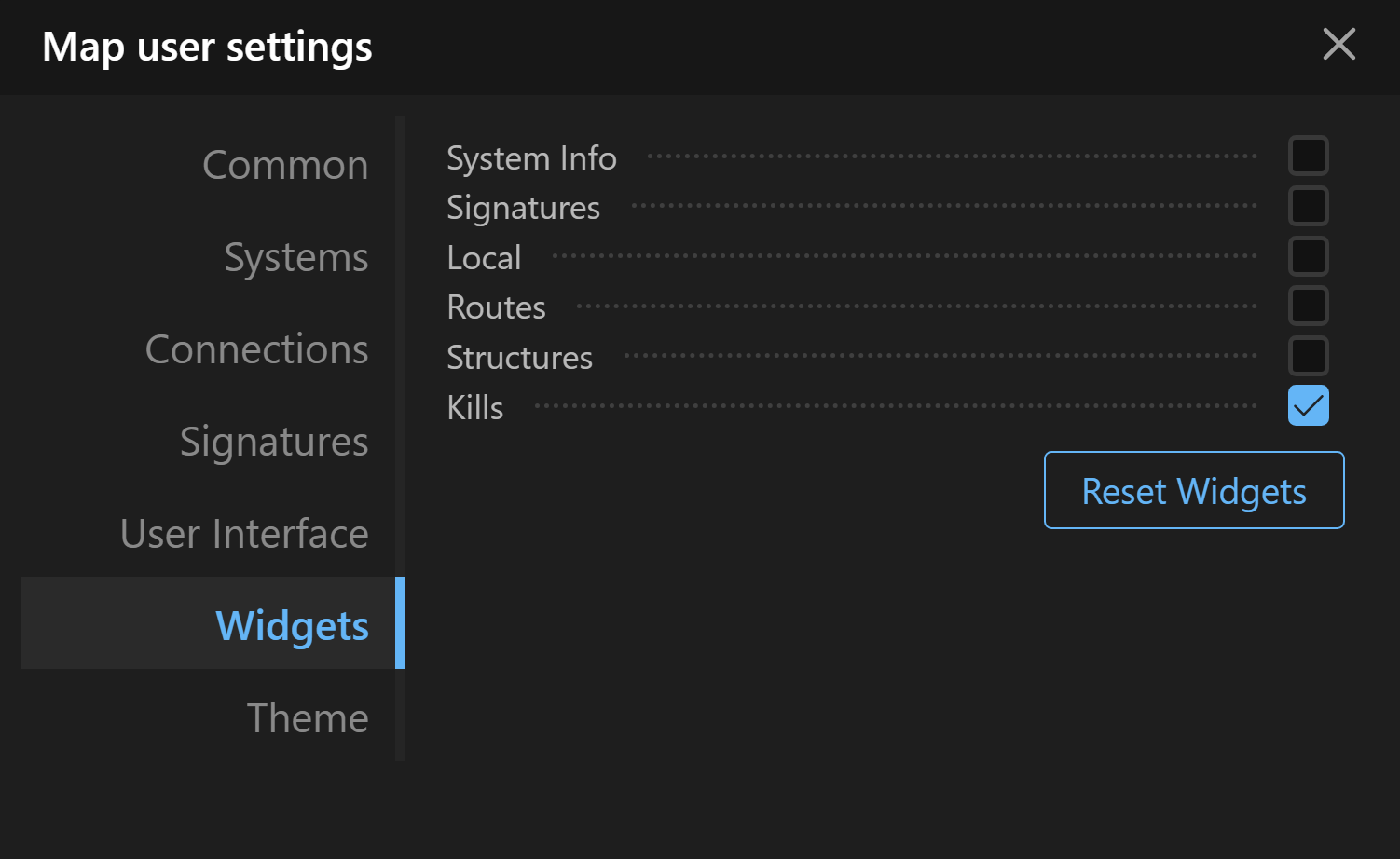
- Open the Map in your browser
- Access Widget Settings: Look for the map’s settings widget menu. You’ll find a list of widgets (e.g., Structures, Route Finder, etc.).
- Add the zKill Widget: Check the box for “Kills Widget” from the widgets list. It should then appear in your map interface.
- Update your settings Use the widget menu to select compact mode, or to exclude systems you don’t wish to track
Tip: You can reposition the widget panel to fit your workflow—drag it around the interface to dock it where you prefer.
2. Exploring the Kills Widget Interface
Once enabled, the zKill Widget will display a list of recent killmails. This includes:
- Victim and Attacker Info: Shows character, corporation, alliance, and the ships involved.
- Kill Value (ISK): Highlights the total value destroyed in each killmail.
- Timestamp: See how long ago the kill occurred.
- System Name: If you’re focusing on a single system, it displays kills only in that system by default.
- “Show All Systems” Toggle: Switch between a single-system view and a all-systems overview.
Key Features
- Killmail Details: Clicking the ship icon or kill entry will take you straight to the kill’s page on zKillboard, where you can dive deeper into the kill’s participants and fitting details.
- Final Blow Tag: Ever wonder who landed the final shot? It’s displayed prominently, including the attacker’s corporation/alliance ticker and ship type.
- Collapsible/Movable Panel: The entire widget can be collapsed to save screen space and reopened when you need intel at a glance.
3. “Show All” vs. Single-System Mode
One of the unique features of this widget is the Show all systems checkbox:
- Single-System Mode: By default, it displays only kills for the current system you’re viewing on the map
- Show All Systems Mode: Check this box to expand your scope and keep track of kills across every system in your map.
5. Practical Use Cases
- Hole Defense: If your alliance is staging a defense in a wormhole, set the widget to show kills in that system only. Instantly see if enemies are picking off your allies.
- Hunting Ratters & Miners: Scouts can monitor potential targets’ death in real time, quickly relaying intel to corp mates.
- Market Intel & Loot Value: Keep tabs on high-value killmails (e.g., expensive T3 cruisers or officer-fitted battleships) for loot-scooping opportunities or to gauge where the most traffic is.
7. Conclusion
The zKill Widget brings essential kill intel right to your map’s interface, offering real-time data on PvP and PvE engagements across New Eden. Whether you’re a solo pilot scanning for targets or part of a major alliance coordinating strategic defenses, this widget keeps you one step ahead. Monitor kills in your home system, track them across multiple systems, and drill down into kill details without ever leaving your map.
Start using the zKill Widget today and enjoy a more efficient, streamlined intel experience!
Fly safe,
The Wanderer Team